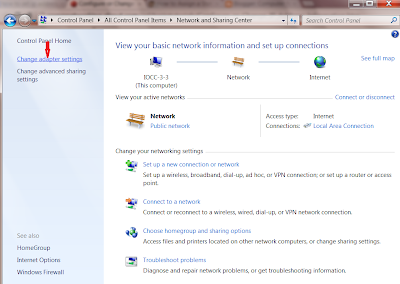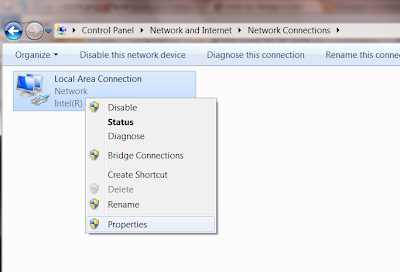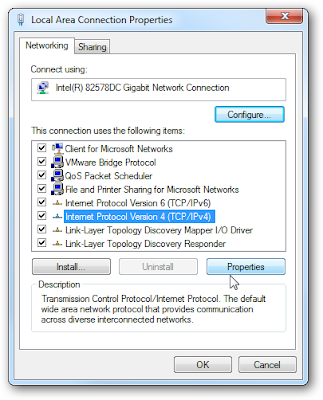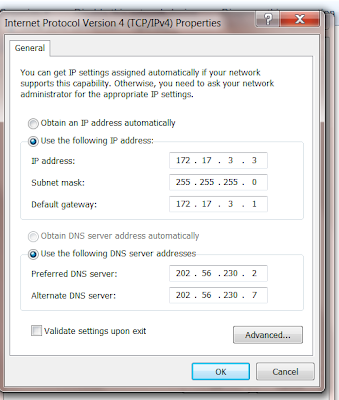Hello Friends here is another new dashing tricks for all our users we glad to provide you such a tricks all in return we want is your like to our Facebook page and we are very happy to serve you more. please carry on reading for the trick
So lets Discuss the trick its very simple all you have to do is follow the simple steps and try this trick at very low balance because it may can harm your balance if it fails to work or if you did any mistake in the procedure so the trick is
When we want to connect computer in with in the network then we have to assign IP address to the system . There is to type of assign IP address in the network, 1. Dynamic IP address and 2. Static IP address. here we learn how to assign Static IP address
So lets Discuss the trick its very simple all you have to do is follow the simple steps and try this trick at very low balance because it may can harm your balance if it fails to work or if you did any mistake in the procedure so the trick is
When we want to connect computer in with in the network then we have to assign IP address to the system . There is to type of assign IP address in the network, 1. Dynamic IP address and 2. Static IP address. here we learn how to assign Static IP address
Step by step to assign IP address
1. Click start button, then click to Control panel, then click on Network and sharing center.
2. Click on Changed Adapter setting on Network and sharing center windows.
3. Right Click on the Local area Connection , then click on Properties.
4. Select Internet Protocol version4(TCP/IPv4), then click on Properties.
5. Click Use the following IP address Radio button and assign IP address
IP address - 172.17.3.3
Subnetmask - 255.255.255.0
Default Gateway- 172.17.3.1
Then click Use the following DNS server addresses Radio button then assign DNS server IP address.
Preferred DNS server - 202.56.230.2
Alternate DNS server - 202.56.23.7
Then Click Ok. then Close.